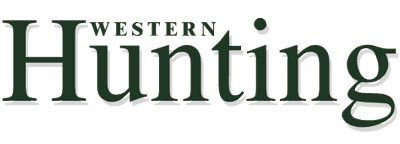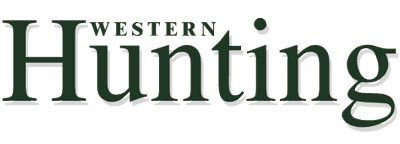|
Western
Hunting Help
What you will need
| How to verify Acrobat version | How
to verify RealPlayer version | How to downlod
Acrobat
How to download RealPlayer | How
to download Western Hunting | How to view
Western Hunting
How to browse Western Hunting | How
to use the links | How to maintain your dial-up
connection
What
you will need to view WESTERN HUNTING
Western Hunting is more than an electronically distributed magazine.
It retains the feel and appearance of a traditional print magazine
and
yet it has the ability to deliver additional information in
audio and video!
To enjoy the interactive features of Western Hunting, you need:
1) Subscribe free to the Western Hunting
magazine.
2) Adobe Reader, Version 4 or higher (Available Free), and
3) RealPlayer, Version 8 Basic Beta (Available Free)
How to verify the version
of Acrobat Reader if you already have it
1) Open Adobe Reader.
2) From the Help menu, choose "About Adobe Reader".
3) An information window will pop up.
4) Check that Adobe Reader is Version 4 or higher.
5) Click anywhere on the information window to close it.
How to verify the version
of RealPlayer if you already have it
1) Open RealPlayer.
2) From the Help menu, choose "About RealPlayer".
3) An information window will pop up.
4) Check that it is Version 8 Basic.
5) Click the "Close" button to close it.
How to download and
install or upgrade Adobe Reader
1) Open your browser (Netscape or Explorer).
2) Go to http://www.adobe.com/products/acrobat/readstep.html
3) Click on: "Get Acrobat Reader free" (at the bottom of the
table).
4) An information page will open.
5) Complete Steps 1 to 3.
6) Click on "DOWNLOAD".
7) Follow your browsers' instructions to save the file to a
directory on
your computer.
8) Go to the directory where you saved the file, click on it
and then
follow Adobe's instructions for installing it.
You do not need the full Adobe Acrobat program - only the
Acrobat READER
How to download and
install or upgrade RealPlayer
1) Open your browser.
2) Go to: http://www.real.com/player/index.html
3) Click on "RealPlayer 8 Basic - is our free player" (at the
bottom
left of the screen).
4) An information page will open.
5) Fill in the requested information (make sure you enter the
correct OS and connection).
6) Click on "Download FREE RealPlayer 8 Basic".
7) Another information page will open.
8) Select the "RealPlayer 8 Basic Minimum" option.
9) Click on "Download FREE RealPlayer Basic now".
10) A "Download and Installation Instructions" page will open.
11) Select the location nearest to you.
12) Follow your browsers' instructions to save the file to a
directory on
your computer.
13) Go to the directory where you saved the file, click on it
and then
follow RealPlayer's instructions for installing it.
How to download WESTERN
HUNTING
You can view the magazine on line by clicking the left mouse
button. If
you do it this way, you will experience delays, so it is recommended
that you download it to your computer.
1) Open your browser.
2) Go to the address supplied in your e-mail confirmation
(you will receive the email after you subscribe for free at
www.westernhunting.com/)
3) Place the cursor over "Download now!".
4) Click the right mouse button - a menu will pop up.
5) If you are using Netscape click "Save Link As", or if you
are using
Explorer, click "Save Target As".
6) Follow your browsers' instructions to save the file to a
directory on
your computer.
How to open WESTERN
HUNTING
There are 2 ways to open WESTERN HUNTING:
1) Go to the directory where you saved the file.
2) Double click on the file.
3) Acrobat Reader will open the Magazine.
OR
1) Open Acrobat Reader.
2) From the File menu choose "Open".
3) From the Open window select the directory where you
saved the file.
4) Click on the file name.
5) Click on open.
How to browse through
WESTERN HUNTING
Once you have WESTERN HUNTING open, there are different
ways to move throughout it:
1) Use the scroll bar on the right of the Reader Window.
2) Use the triangles at the top of the Reader Window - a
triangle will move forward or backward one page at a time,
and a triangle with a vertical bar will move to the first page
or the
last page of the magazine.
3) Use the triangles next to the page number window at the
bottom of the Reader Window.
4) Use the previous and next arrows at the top of the Reader
Window.
5) Use the cursor "hand". From the "View" menu, select "Continuous".
Click the left mouse button, hold it, then move the mouse to
scroll the
page up or down. If your view is "Single Page", you will not
be able to
move from page to page.
6) Use the Thumbnails from the Navigation Pane. You can open
the
Navigation Pane by an icon on the top of the Reader window.
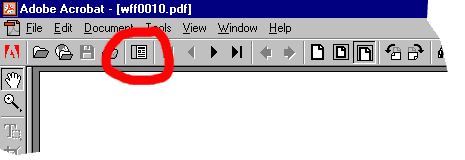
It looks like a page with a column on the left side. The Reader
window will split
into two panes - the Navigation Pane on the left and the viewing
pane
on the right. The Navigation Pane shows the individual pages
of the
magazine, like a picture index. Clicking on one will open that
page in the
viewing pane.
7) Use the Bookmarks from the Navigation Pane.
8) To change the size fo the page simply click one of the 3
page sizes provided
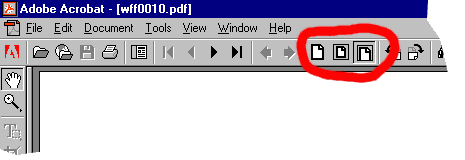
in the top navigation bar or change the size of the page by
selecting the % feature
located on the bottom navigation bar.

Of course, you can always print WESTERN HUNTING and read it
the
traditional way.
How to use the Links
in WESTERN HUNTING
Links are shown with different colored text or icons (pictures).
If you
place
your cursor over an object (text or an icon) and the cursor
changes
in appearance, usually a pointing finger, then it is a link.
Then, when you
click the left mouse button your Reader will display a different
page in the
magazine or your WEB browser will open, presenting you with
some more
information.
TITLE LINKS - From the front page, you can go directly to any
of this
months featured articles by placing the cursor over a title
and then
clicking the left button of the mouse.
INDEX LINKS - From the Index page, you can go directly to any
article
by placing the cursor over a title or a page number and then
clicking the
left button of the mouse.
TEXT LINKS - These links are visible as different colored text.
Place the
cursor on it, then click the left mouse button. Your browser
will open
automatically and you will be presented with information related
to the
article you are reading.
TELL ME MORE and MORE INFO LINKS - These links are often in
our
advertisements. Clicking them will open your browser and more
information
will be presented related to the advertiser, their product or
service.
VIDEO LINKS - When you click on one of these links, our WEB
page will
open and display two RealPlayer screens - Lower Resolution for
dial-up
modems and Higher Resolution for Cable or DSL modems.
If you are connected to the Internet with a dial-up modem, click
on the
arrow at the bottom left corner of the Lower Resolution screen,
and
the video will play.
If you are connected with Cable or a DSL line, click on the
arrow at the
bottom left corner of the Higher Resolution screen, and the
video will play.
If you have
a slower connection or are experiencing delays, you can download
& view the Higher Resolution video by clicking the "Or
download the high resolution
video" link underneath the larger RealPlayer window. RealPlayer
will open
and play the video automatically when the download is completed.
ADVERTISER LINKS - Our Advertisers often have their own WEB
page.
There are links on their advertisements or they may have provided
us with
a video or some additional information related to their product
or service.
CONTACT US LINKS - These links will allow you to make contact
to an
Advertiser by e-mail. When you click on them, an e-mail window
will open.
Just fill in the "Subject" line, enter your comments or question
and then
click the Send button.
How to maintain connection
if you are using a dial up modem
The file for the magazine is very large. If you are using a
dial-up modem
(14K, 28K, 56K), then it will take a long time to download.
If your computer
is inactive for a while, you may be disconnected. There is a
solution! The
following sites offer software, which keeps your connection
alive.
http://www.inklineglobal.com/download/sc/index.html
http://www.basta.com/ProdRascalPro.htm
|